Best Way To Isolate Vocals From A Song For Free- Extract vocals from Any music
This article is about the best Way To Isolate Vocals From A Song For FREE and Extract vocals from Any music — using LALAL.AI.
Using this website, you can remove vocals, instrumentals, drums, bass, piano, electric guitar, acoustic guitar, and synthesizer from any track without quality loss.
What is LALAL.AI?
A next-generation vocal remover and music source separation service for fast, easy, and precise stem extraction.
Complete vocal removal is an age-old problem due to its technical complexity. While there’s still no ideal way to remove vocals from a song, LALAL.AI provides the best solution available today.
With its help, you can eliminate voices in any song and extract a quality instrumental track for further use as background music in presentations, social media videos, karaoke, practice, etc.
Due to its simplicity, it’s one of the best ways to isolate vocals from any music.
Follow the steps below to remove vocals from any audio.
- Open LALAL.AI in your browser.
- Click Select Audio File. You can choose an audio file of any format, length, and size.
- In the opened folder window, double click a song to upload it.
- Wait a few seconds until the processing is finished.
- Click the play icon (
- ) within the Instrumental [Preview] section.
In case you would like to increase or decrease the intensity of audio processing, repeat the following steps.
- Click Restart under the Instrumental section.
- Select the intensity level at the top of the file upload section. All audio is processed on the Normal level by default.
- On the Mild level, the minimum amount of sound filtration is applied. As a result, the errors of the original audio as well as the interpenetration of vocal and instrumental tracks are audible.
- On the Aggressive level, the maximum amount of filtration is applied. The algorithms try to detect and remove all possible errors. As a result, the separated tracks may contain a larger amount of audible artifacts.
- Click Select Audio File and upload the same song as before.
- Playback the new instrumental preview. If you want to try another filter, click Restart. Once the result sounds good to you, follow the remaining steps of the instruction.
- Click Process the Entire Track.
- Click the download icon (⤓) within the Instrumental [Full] section.
Your file will be downloaded in the format and quality of the song you uploaded. The download links to the extracted instrumental and vocal tracks will also be sent to your email.
How to Create an Instrumental Track
If you want to get background music from lesser-known songs, you have to make them by your own means.
- Open LALAL.AI in your browser.
- Click Select Audio File. Audio files of any format, size, and length are supported.
- Within the opened folder window, double-click the song you want to upload.
- Wait a few seconds until the processing is complete.
- Within the Instrumental [Preview] section, click the play icon (
- ) to check if you like the stem extraction result.
In case you want to change the intensity of audio processing, repeat these instructions:
- Click Restart under the Instrumental section.
- Find the Processing level options at the top of the file upload section. Normal is the default level on which all uploaded files are processed.
- The Mild level involves the minimum amount of sound filtration. The result contains some audible artifacts, like the vocal and instrumental interpenetration and the original mixing errors.
- The Aggressive level involves the maximum sound filtration amount. Sensitive to all possible errors, the algorithms find and remove them. Natural mixing peculiarities are usually perceived as errors as well. The separated stems may contain a larger amount of audible artifacts.
- Click the Select Audio File button. Double click the song you initially uploaded.
- Playback the new vocal track preview. If you want to try another filter, click Restart.
Once you’re happy with the result, follow the steps below.
- Click the Process the Entire Track button.
- Click the download icon (⤓) within the Instrumental [Full] section.
The file is going to be downloaded in the same format and quality as the song you uploaded. The download links to both instrumental and vocal stems will also be sent to your email.
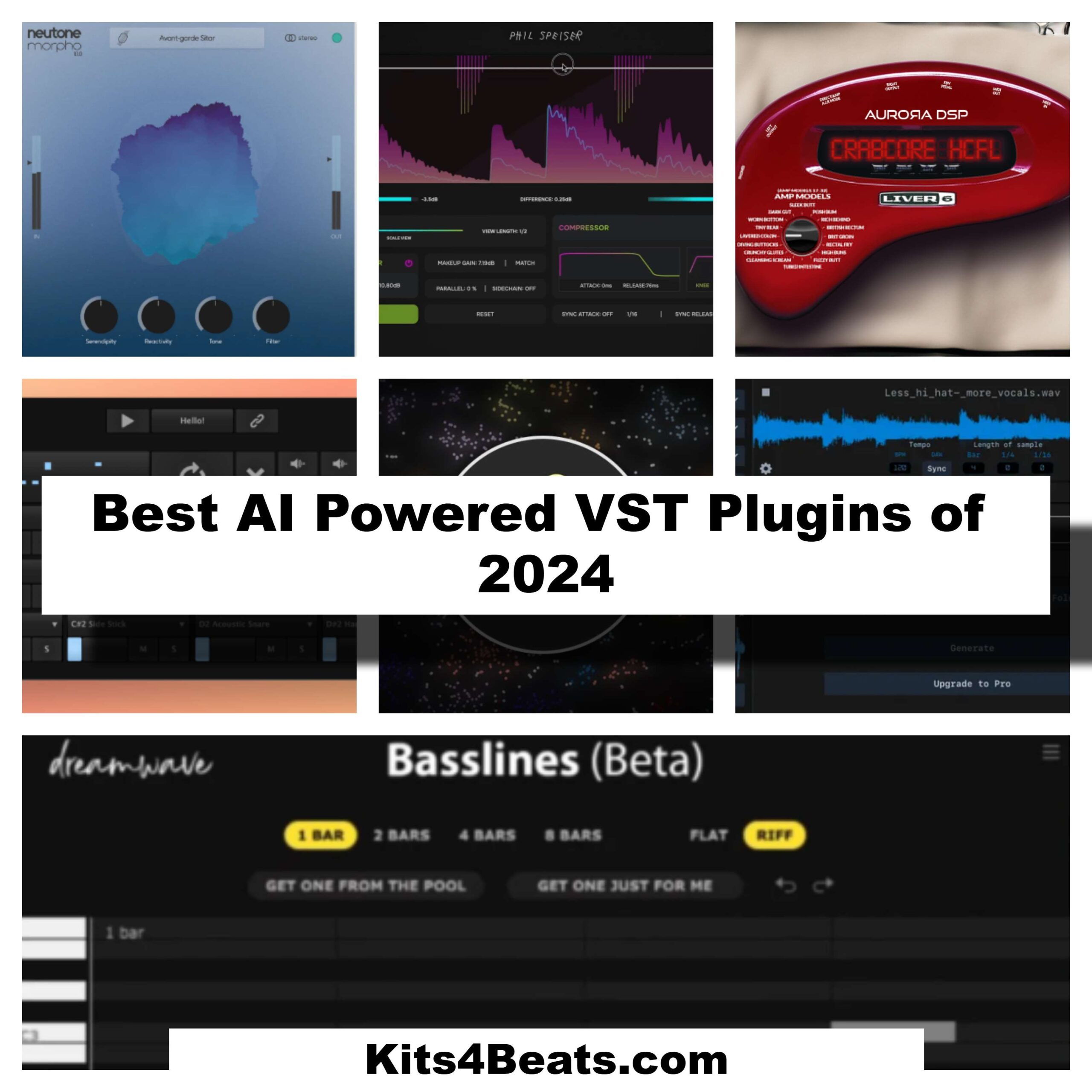


Post Comment